Templates
This section of the documentation contains the details related to the templates used within Centurion ERP for rendering data for the end user to view.
Template Tags
Within Centurion ERP, the following custom template tags exist:
-
choice_idsif the field is a choice field, you can convert the string value
[ <id>, <id> ]to a usable list within the template -
jsonRenders the value in json format
-
markdownrenders the value as markdown
-
settings_valuefetches a value from
app/settings.py
Templates
-
Base
-
Detail
Base
The base template is common to all templates and is responsible for the rendering of the common layout. Each subsequent template includes this template. This enables ALL pages within the site to share the same layout.

Point of note is that the orange area of the template is what each template is "filling out."
This view contains the following areas:
-
Page Header
Site header.
-
Navigation
Site navigation.
-
Page Title
represents the "what" to the contents of the page. i.e. for a device this would be the device name.
-
Content Area
The views content
-
Page footer
Site footer
Note
This template should not be included directly as it is incomplete and requires subsequent templates to populate the contents of the orange area.
Detail
This template is intended to be used to render the details of a single model. The layout of the detail view is as follows:
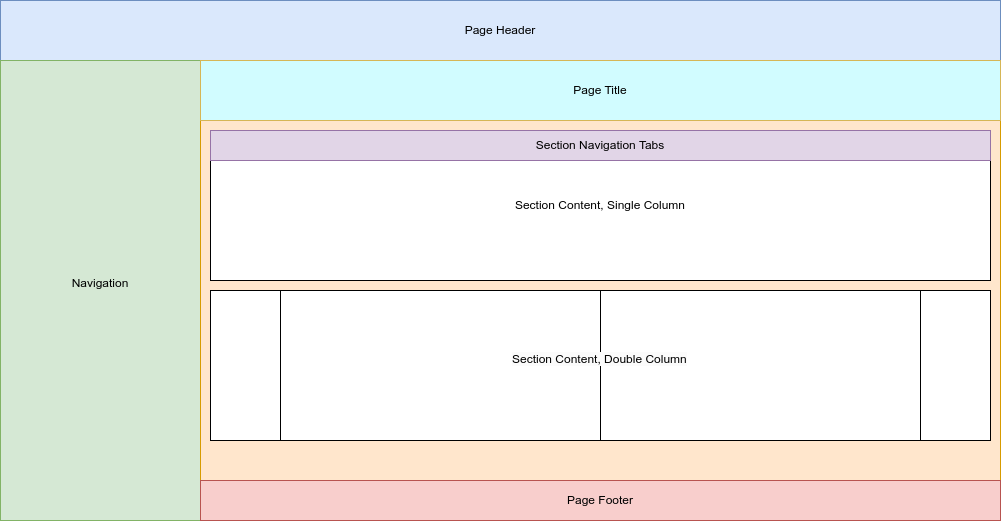
This view contains the following areas:
- Section navigation tabs
- Section Content
A detail page contains navigation tabs to aid in displaying multiple facets of an item, with each "tabbed" page containing one or more sections. Point of note is that the tabs are only rendered within the top section of each "tabbed" page.
Base definition for defining a detail page is as follows:
{% extends 'detail.html.j2' %}
{% load json %}
{% load markdown %}
{% block tabs %}
your tabs content here
{% endblock %}
Tip
Need to navigate directly to a tab, add tab=<slug> to the url query string
Providing data for the view
For the view to render the page, you must define the data as part of the form class.
The variable name to use is tabs The layout/schema is as follows:
Full Example
This example is a full example with two tabs: details and rendered_config
tabs: dict = {
"details": {
"name": "Details",
"slug": "details",
"sections": [
{
"layout": "double",
"left": [
'name',
'config_key_variable',
'template',
'organization',
'c_created',
'c_modified'
],
"right": [
'model_notes',
]
}
]
},
"rendered_config": {
"name": "Rendered Config",
"slug": "rendered_config",
"sections": [
{
"layout": "single",
"fields": [
'config_variables',
],
"json": [
'config_variables'
]
}
]
}
}
additional fields can be defined as part of the form __init__ method.
def __init__(self, *args, **kwargs):
super().__init__(*args, **kwargs)
self.fields['config_variables'] = forms.fields.JSONField(
widget = forms.Textarea(
attrs = {
"cols": "80",
"rows": "100"
}
),
label = 'Rendered Configuration',
initial = self.instance.config_variables,
)
self.fields['c_created'] = forms.DateTimeField(
label = 'Created',
input_formats=settings.DATETIME_FORMAT,
disabled = True,
initial = self.instance.created,
)
self.fields['c_modified'] = forms.DateTimeField(
label = 'Modified',
input_formats=settings.DATETIME_FORMAT,
disabled = True,
initial = self.instance.modified,
)
You can add an edit button to any tab by defining the following as part of the __init__ method:
self.tabs['details'].update({
"edit_url": reverse('ITIM:_service_change', args=(self.instance.pk,))
})
in this example, the details tab will display an Edit button. The Edit button will only display at the end of the first section of any tab it has been defined for.
About:
This page forms part of our Project Centurion ERP.
Page Metadata
Version: ToDo: place files short git commit hereDate Created: 2024-08-13
Date Edited: 2024-08-31
Contribution:
Would You like to contribute to our Centurion ERP project? You can assist in the following ways:
- Edit This Page If there is a mistake or a way you can improve it.
- Add a Page to the Manual if you would like to add an item to our manual
- Raise an Issue if there is something about this page you would like to improve, and git is unfamiliar to you.
ToDo: Add the page list of contributors